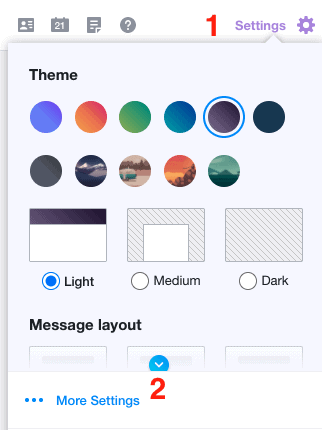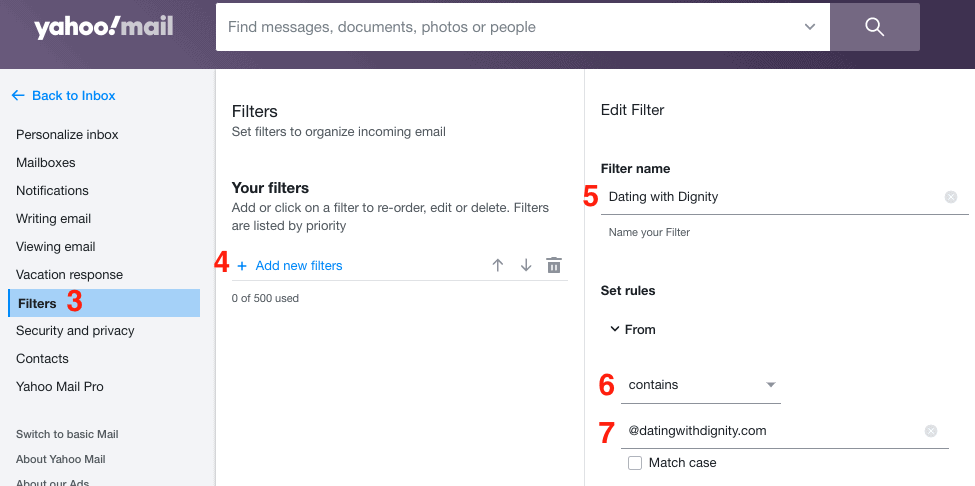How To Make Sure You Get Our Emails
Some email providers and smartphones can filter our emails into the spam folders. To make sure you get every tool and insight, find your device or email provider below and follow the instructions.
NOTE: In most cases, it just means adding support@datingwithdignity.com to your contacts.
How to whitelist in Gmail
To make sure Gmail never filters our email as spam, all you have to do is mark the conversation as important and add us to your contacts list. Gmail may mistakenly send a message from us to your spam box. If this happens, open your spam box and the message from us. At the top of the email there should be a button that says “Not Spam.” Clicking that will make sure you continue to get our messages in the inbox.
- Open the email in your inbox.
- Hover over the sender’s name.
- Click “More” in the pop-up box.
- Select “Add to contacts” to save the sender to your Contacts list
If that doesn’t work, you can try the following:
- Open Gmail, click the Settings icon from the menu → Settings.
- Click Filters and Blocked Addresses → Create a new filter.
- In the “From” field, add either the email address you want to whitelist or the domain. For example, support@datingwithgdignity.com or @datingwithdignity.com.
- Click Create filter then select “Never send it to Spam.”
- Click Create filter again to finish the process.
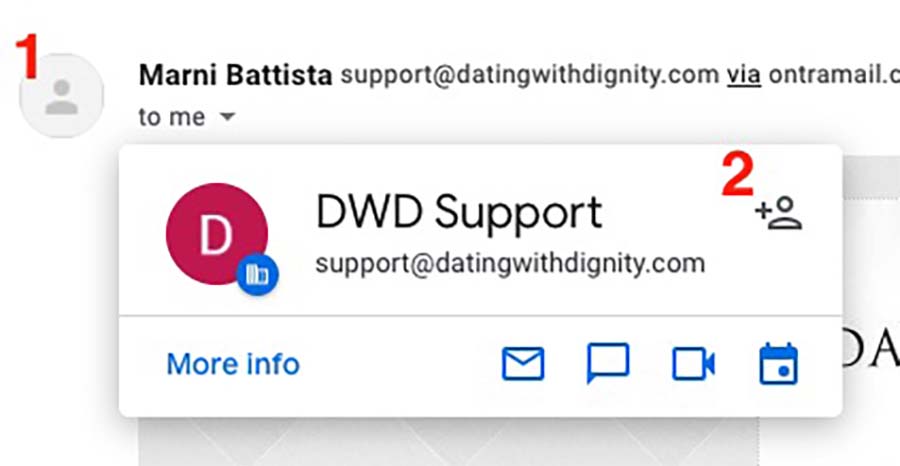
How to whitelist in Apple Mail
- Click Mail → Preferences → Rules.
- Click Add Rule.
- Add “Whitelist Dating With Dignity” in the description field.
- Set the first dropdown to “any” so that your first condition says “If any of the following conditions are met.”
- In the next two dropdown menus, add “From” in the first, and “Ends with” in the second.
- Add “@datingwithdignity.com” in the text field after “Ends with.”
- Set your dropdowns to “Move Message” to the “mailbox:Inbox:”
in the “Perform the following actions” section. - Click Ok.
How to whitelist using iPhone
- Tap the sender’s name in the “From” line.
- On the next screen, tap “Create New Contact.”
- On the third screen, tap “Done” to save the address.
How to whitelist using Android
- Open the email in your Gmail app. Tap the contact icon to the left of the sender’s name and email address.Tap “Ok” on the “Add contact” pop-up box.
- Tap on “Create new contact” at the top of your Contacts list.
- Enter the sender’s name in the “First name” field.Enter the sender’s email address in the “Email” field.
- Tap “Save” to save the address.
How to whitelist in Outlook
- Open Outlook and go to the “Home” tab.
- In the “Delete” group, click Junk → Junk E-mail Options.
- Go to the Safe Senders tab and click Add.
- In the “Add address or domain” dialog box, add the email address or domain name you want to whitelist. For example support@datingwithdignity.com or @datingwithdignity.com.
- Click OK and confirm the email address or domain appears in your safe senders list.
How to whitelist in Yahoo Mail
- Go to the “Settings menu” and click Settings.
- Click Filters → Add.
- Add either the email address or domain name you’d like to whitelist. For example support@datingwithdignity.com or @datingwithdignity.com.